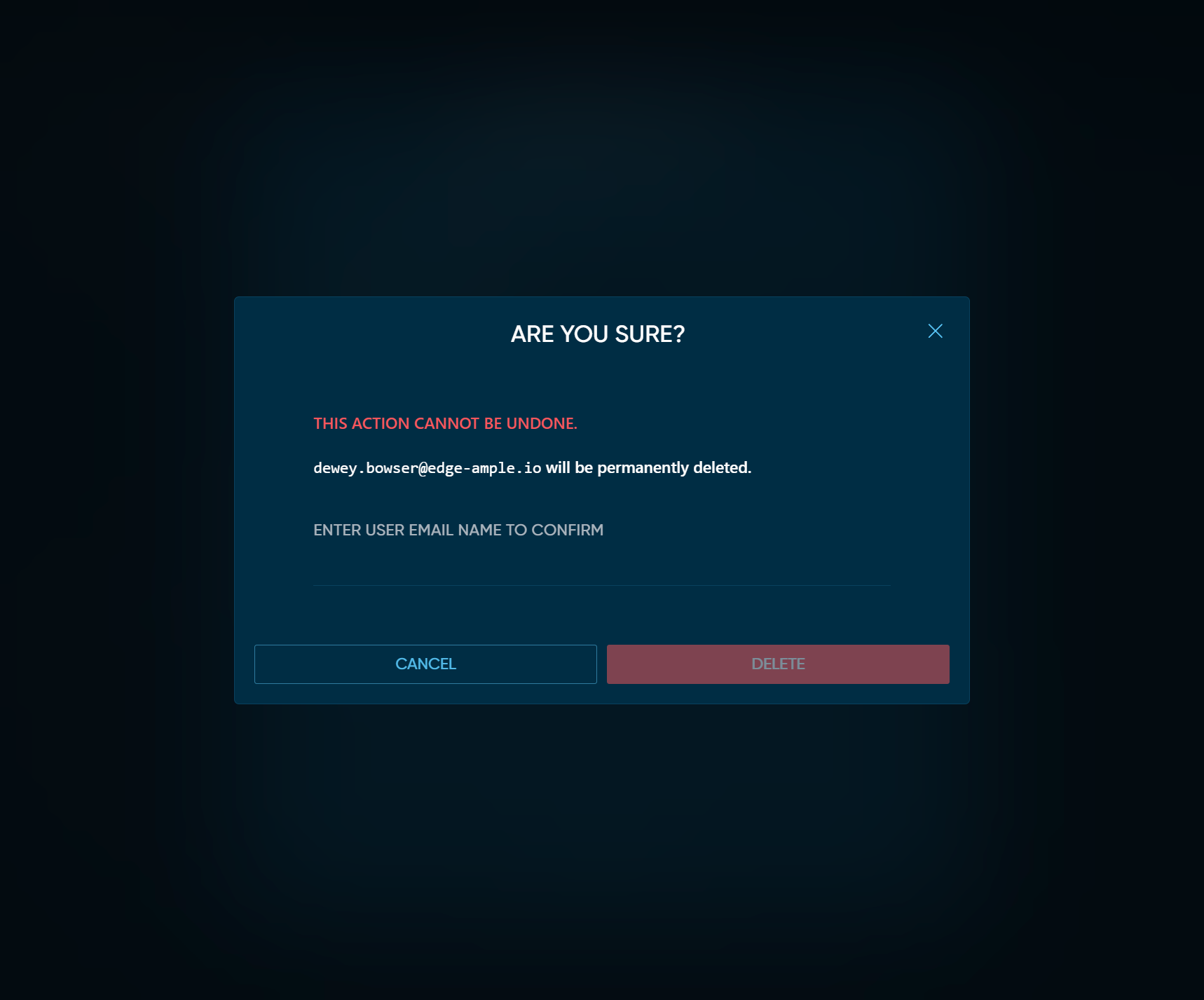Orgs & Members
When you create an account on Edgeworx Cloud, a Personal Org (organization) is created automatically,
with the same name as your username. Thus, the user Alice with username alice
has a personal org also named alice. When alice creates new projects,
those projects are created inside her personal org, e.g. alice/someproject.
For collaboration, you should create a separate org for your company.
For example, if Alice’s employer is Acme Corp., she would create an org acme. New
projects would be created inside the acme org, e.g. acme/megaproject. (Projects can also be
from Alice’s personal org to the corporate org).
Naturally Alice can invite people to join the org.
When inviting a member to the org, you must specify the permissions that member has. These permissions can be reviewed at the
A member’s permissions are set when the
org invite is created
.
The permissions can also be
modified
by an org admin. A member
can have more than one permission for an org, and some permissions imply others. For example,
an Org Owner has permission org:owner, but also org:admin and org:write (through inheritance).
Create an Org
On the Cloud Portal homepage, select “create an org” where orgs are listed (there will be none when you first sign up). You will then be guided through creation. The only required information is the org website
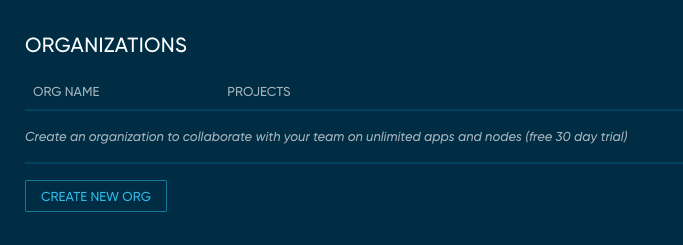
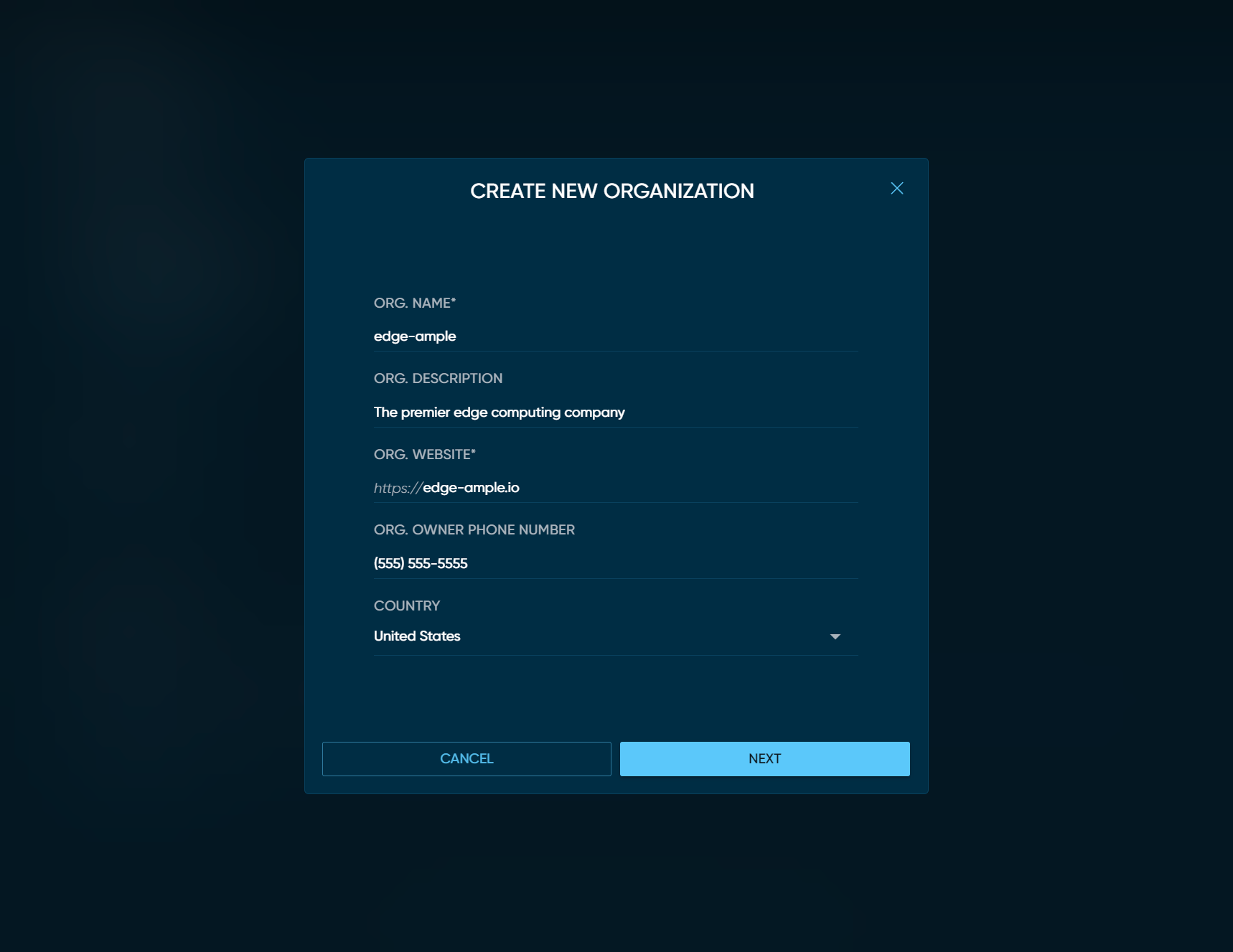
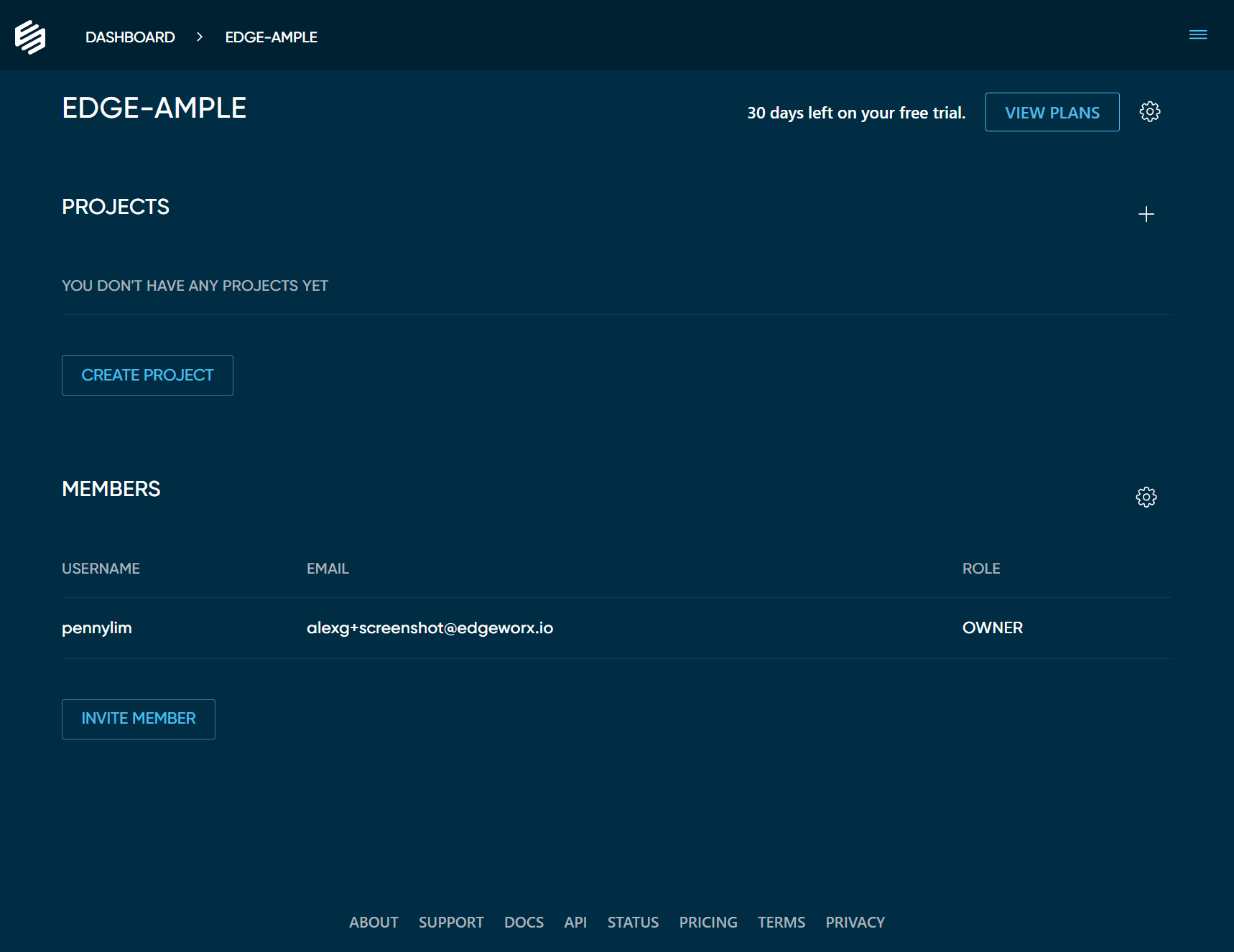
Invite members
Using the CLI
Use
edgectl create invite
to invite people
to join the org. Below, Alice invites her colleague Bob to join the acme org
as an admin. Other scopes (permissions) include org:owner and org:write.
$ edgectl create invite --email bob@acme.com --org acme --scope org:admin
UUID INVITEE EMAIL CREATED UTC EXPIRES UTC
b478ce89-7172-4d2a-abac-b76b09afe01b bob@acme.com 2023-01-31 2023-03-02
The scope argument determines Bob’s role (permissions) in the org. If scope is
not specified, the default (org:write) is used.
Bob will receive an invite email. If Bob doesn’t have an account, he needs to sign up.
Using the Cloud Portal
After creating an org, you will be presented with a screen to invite other members into the org by email.
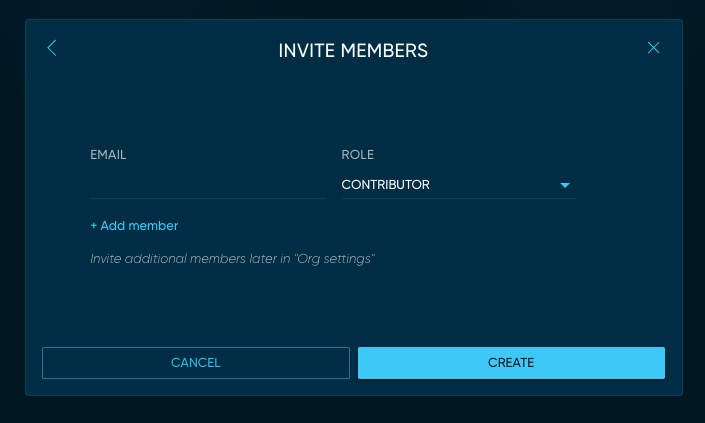
If you need to invite more members, you can do so through the member details screen.
Navigate to the org page, and click INVITE MEMBER to invite a new member by their email.
Accept invite
Using the CLI
Bob can use edgectl to respond to the invite.
$ edgectl get invites
INVITE UUID INVITER ORG NAME INVITEE EMAIL
b478ce89-7172-4d2a-abac-b76b09afe01b alice acme bob@acme.com
To accept the invite, use the patch invite command:
edgectl patch invite --uuid b478ce89-7172-4d2a-abac-b76b09afe01b --state accepted
--uuid flag to avoid typing the full invite UUID.Verify that Bob can access the acme org:
$ edgectl get orgs
UUID NAME PERSONAL ORG CREATED UTC SCOPES
15e23cf5-c4f7-4ac9-aedb-689231124f10 acme false 2023-01-31 org:admin,org:write
7bc10fbb-ef0a-47f8-bf71-608eece7c317 bob true 2023-01-03 org:admin,org:owner,org:write
Using the Cloud Portal
You should receive an email with directions on how to accept an org invite. Follow the instructions to create an account and accept the invite to the new org.
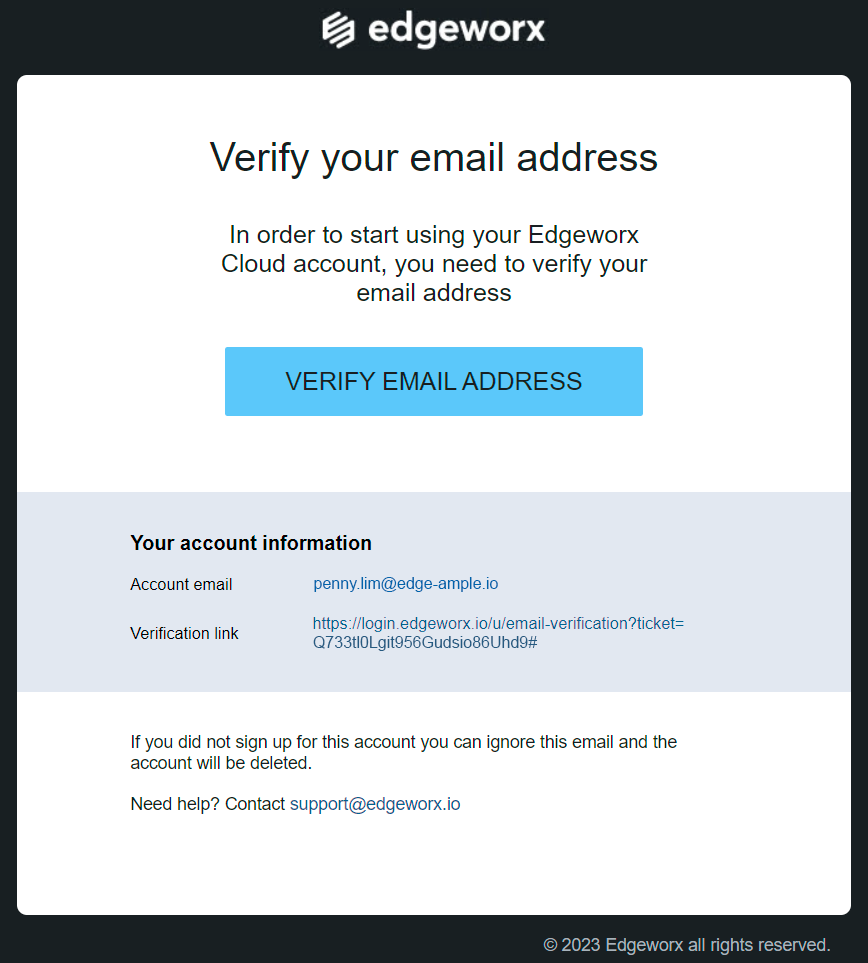
Modify member scopes
Using the CLI
Use
edgectl patch member
to change a member’s scopes. For example, Alice can
reduce Bob’s set of scopes to only org:write as follows:
$ edgectl patch member --org acme --account bob --scope org:write
Updated scopes on account {bob} in org {15e23cf5-c4f7-4ac9-aedb-689231124f10|acme}
Using the Cloud Portal
In the Cloud Portal, navigate to the org page, click the settings wheel next to the “members” header, and select the permission you want to change for a user.
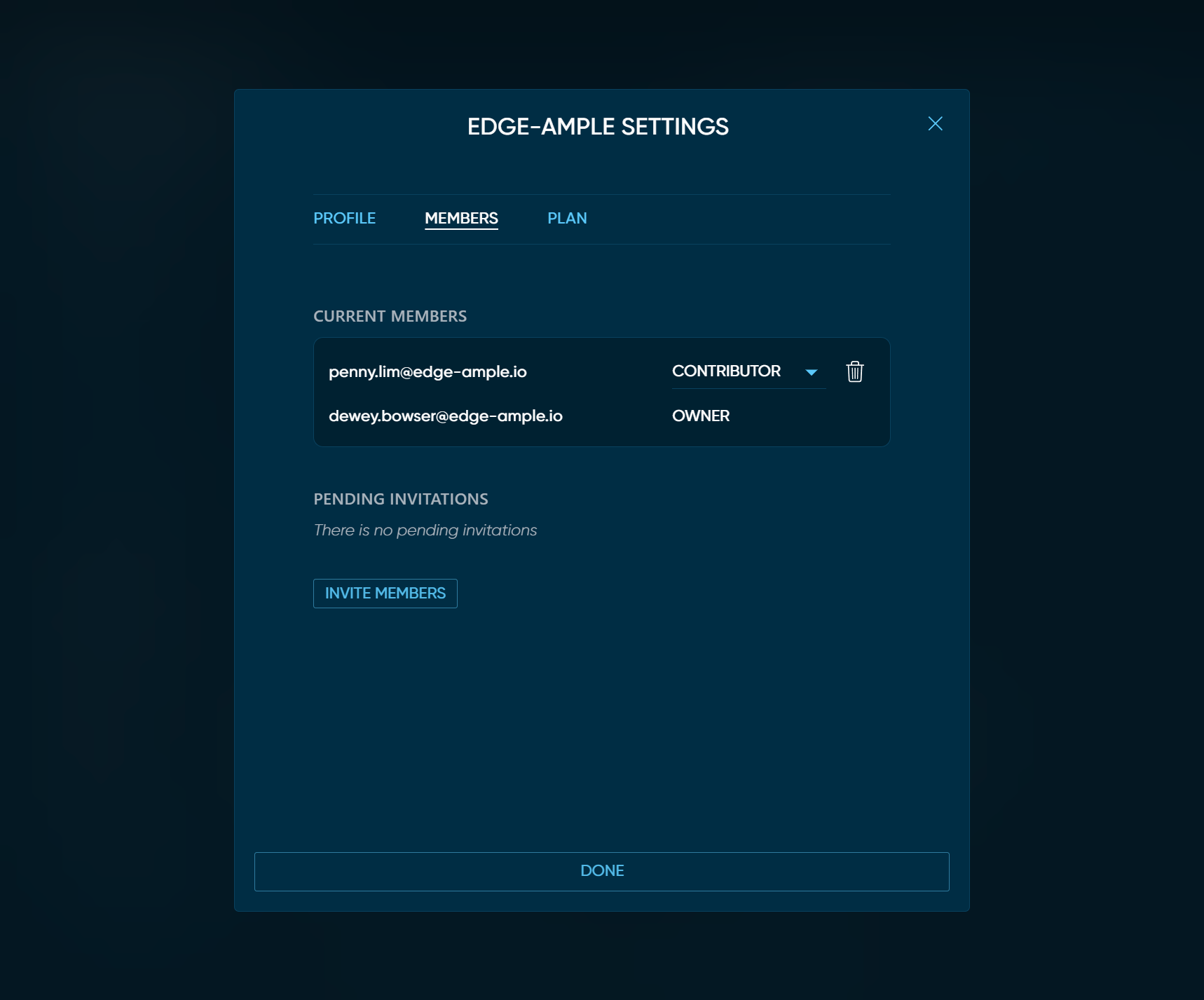
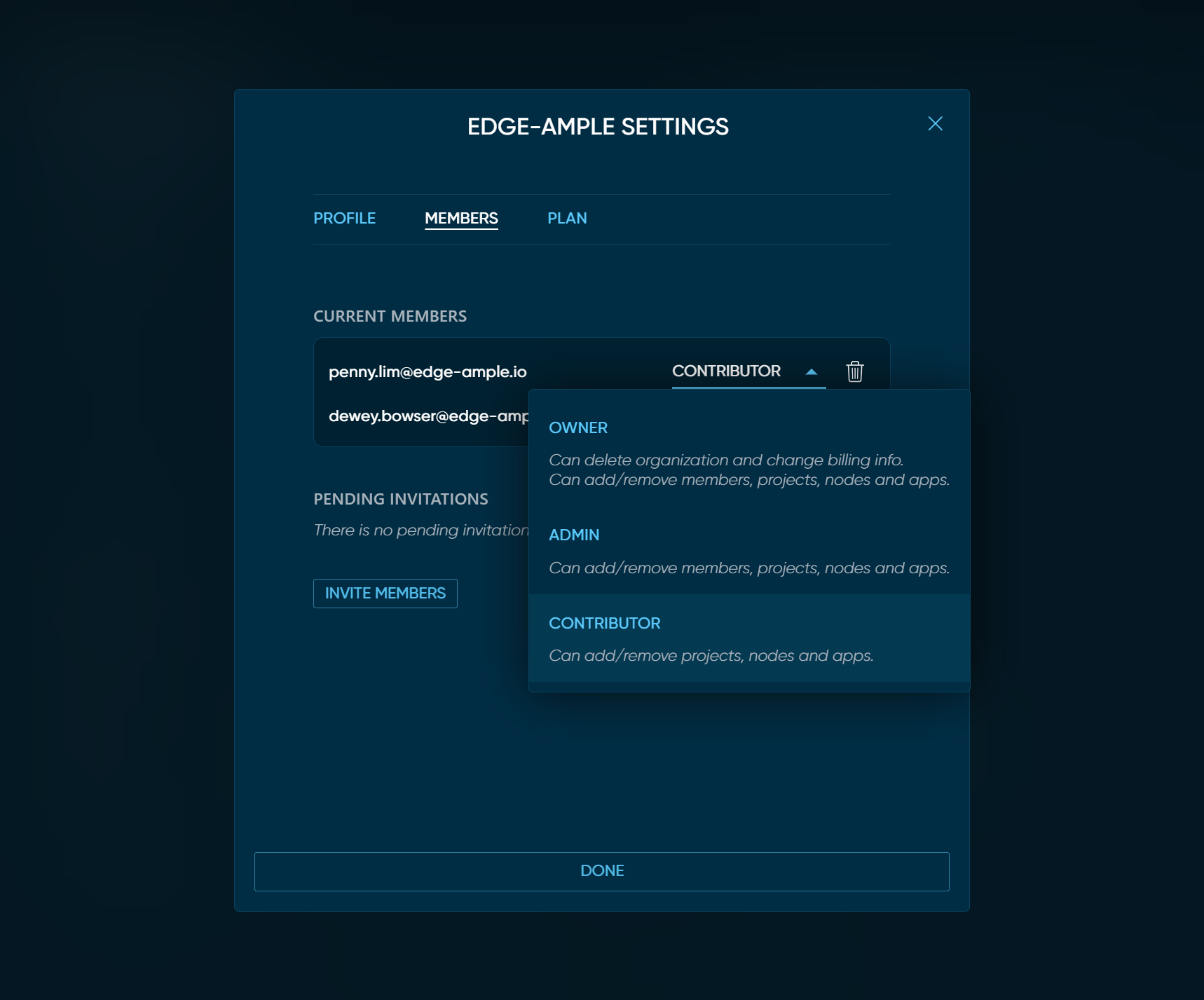
Remove member
Using the CLI
Use
edgectl delete member
to remove a member from an org. Note that this only deletes
the account’s membership of the org: it does not delete the account itself.
edgectl delete member --org acme --account bob
Using the Cloud Portal
In the Cloud Portal, navigate to the org page, click the settings wheel next to the “members” header, and remove the user with the “delete” icon next to the user’s email.